In this article:
- How to add an unsubscription link to my mailings?
- How does the unsubscription from sent emails work?
- Where can I see the list of my unsubscribed contacts?
- Why did my recipients unsubscribed?
- Can I personalize the unsubscription confirmation email?
- Can I subscribe again a contact who previously unsubscribed?
How to add an unsubscription link to my mailings?
You have absolutely nothing to do in order to add an unsubscription link to the footer of your emails. Isn’t that amazing? An unsubscription link is automatically added in the footer of every email sent by our service. You don’t even have special settings to do. Additionally, the system will manage automatically the unsubscriptions.
However, if you wish, you can add personalized text to the unsubscription confirmation email.
Learn more >
It’s also possible, even recommended, to add your logo to this automated email.
Learn more >
How does the unsubscription from sent emails work?
When a subscriber clicks on the unsubscribe link in the footer of an email they received, the process varies depending on the type of groups they belong to.
Unsubscribing from private groups only
If the subscriber is only part of private groups, they will be immediately redirected to a confirmation page where they must click a button to finalize their unsubscription. Once this action is completed, they will automatically be removed from all the groups they belonged to and placed in the Unsubscriptions tab of the Contacts menu.
Unsubscribing from public or mixed groups (public and private)
If the subscriber is part of at least one public group, they will be redirected to a form displaying the list of public groups they belong to. They will then be able to:
Select one or more public groups they wish to unsubscribe from.
Choose the option to unsubscribe completely, which will remove them from all groups (public and private) and place them in the Unsubscriptions tab.
Where can I see the list of my unsubscribed contacts?
To see the complete list of your unsubscribed contacts, go to the menu and select Unsubscribed.
It’s also possible to see the list of unsubscription for specific mailings by consulting its statistics. To see statistics for specific mailings, go to > Previous Mailings > Action menu besides the mailing you wish to see > Statistics.
You can also export your unsubscriptions by following the instructions found here.
Why did my recipients unsubscribed?
After confirming their complete unsubscription (regardless of the types of groups they were part of), the subscriber will be directed to a form where they can, if they wish, indicate the reason for their withdrawal by selecting an option from those provided. The subscriber will also receive a confirmation email of their unsubscription. However, if the subscriber only withdraws from certain public groups without unsubscribing completely, no confirmation email will be sent.
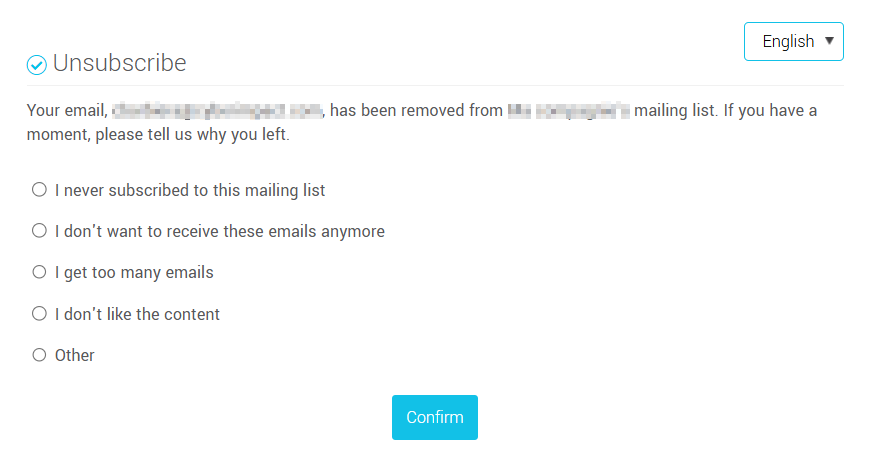
Keep an eye on the unsubscription reasons. They are your best tool to learn about your recipients! They indeed allow you to learn from past mistakes and adjust your marketing strategy accordingly! Don’t see it as something negative…it really is constructive criticism.
To see the details of the unsubscription reasons, go to the Global Statistics for your account by clicking the pie chart icon in the quick action menu. Scroll down to Detail of contacts reasons for unsubscribing. You’ll be able to read the various comments left as Other (please specify) by clicking the title.
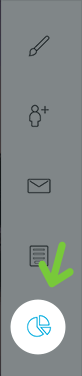
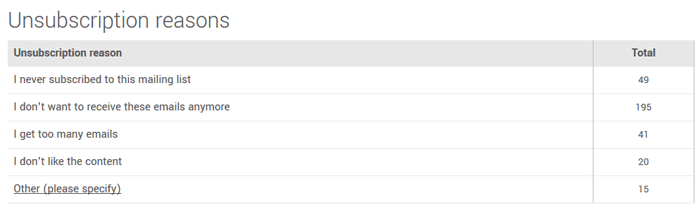
Can I personalize the unsubscription confirmation email?
It’s possible for you to add custom text and your logo to this email.
Learn how >
Did your subscriber unsubscribe by mistake?
A resubscription link is available in the unsubscription confirmation email. You can direct them there if needed or use one of the methods presented in our article How to re-subscribe an unsubscribed contact.